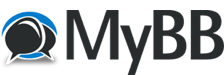
+- Portrait Pro Forums (https://forum.portraitprofessional.com)
+-- Forum: PortraitPro software (https://forum.portraitprofessional.com/forumdisplay.php?fid=3)
+--- Forum: User's hints and tips (https://forum.portraitprofessional.com/forumdisplay.php?fid=22)
+--- Thread: Editing groups of photos (/showthread.php?tid=726)
Editing groups of photos - kimwhite - 11-05-2010
I know PP is a very rich, full-featured program which does many wonderful things. However, if I want to do a quick skin smoothing on a group of photos, can this program do that, or does it require that I interact with every photo? Thanks so much. I'm sorry if this question has already been answered.

RE: Editing groups of photos - Roscoe - 11-06-2010
You can modify more than one person in a photo (if there is a group) at one time, but only one person at a time. When you've finished modifying one person in the photograph there's a "Enhance another face in this photo" option in the dropdown menu when you click the "next" button. If you have many photographs to modify, with one or more people in each photograph, all persons have to be modified individually. Unfortunately there's no batch function as yet but it has been requested on more than one occasion. If you think about it, to perform modifications on many photographs à la batch mode would be a daunting task to programme !
RE: Editing groups of photos - kimwhite - 11-06-2010
Thanks for the info. I have been using a program called Digital Gem by Kodak to do groups of photos. I use it primarily for the formal photos from a wedding. It just kind of smooths the skin a little and makes the bride and mom happy!
RE: Editing groups of photos - admin - 11-16-2010
If you just want to do skin smoothing on a group of photos here's how I'd do it in Portrait Professional Studio:
First: Enable "Skip to last step" button in the general settings (found in the file menu).
Then use "Open Batch" (only available in the Studio editions) to select your photos.
On each photo you can just quickly click on the first five points of a person in your photo.
Then click on the fast forward looking button to skip straight to skin smoothing.
If you have several people in shot, you can simply use the "Extend skin" brush to cover all skin of all the people in one go. Another Face in this photo is only needed if you want to do sculpting, eyes, mouth etc.
To go to your next photo, choose "Save and Open Next (F5)" from the file menu.
RE: Editing groups of photos - kimwhite - 11-16-2010
Thanks so much for the pointers! I will try that -it sounds faster!