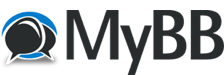
+- Portrait Pro Forums (https://forum.portraitprofessional.com)
+-- Forum: PortraitPro software (https://forum.portraitprofessional.com/forumdisplay.php?fid=3)
+--- Forum: Frequently Asked Questions (https://forum.portraitprofessional.com/forumdisplay.php?fid=16)
+---- Forum: Using Portrait Professional (https://forum.portraitprofessional.com/forumdisplay.php?fid=21)
+---- Thread: kudos and issues with version 4.0 (/showthread.php?tid=22)
kudos and issues with version 4.0 - bmilner - 01-09-2007
Just upgraded from 3.x (from a week ago) to the new 4.x version and found a few things to like a bunch not to like.
GOOD:
1. Greatly anhanced sculpting control allows each element to be experimented with differently.
2. overall Brightness/contrast controls bulti-in product might reduce one photoshop step. (note: I still find myself always using PS or Paintshop first because I need unsharp mask for the eyes and crop features.)
3. easy to see affected areas of the photo. Allows me to smooth out an nearby body part to match the face. Also allows easy correction of areas that PP gets "confused" on.
4. can now resize Restore brush. and it has UNDO! Thank you. Was so annoying when I had an image almost perfect then mucked it up with a sloppy restore brush stroke and had to start over.
BAD:
1. Now FAR slower on medium to slow PCs. I could process a 6megapixel image in 5 sec before, now takes closer to 20+). Screen redraws, while more accurate, are also slower.
2. Defaults not as user friendly. You turned on face sculpting by default? I always find myself moving it to zero, then slowly dragging it up again. Also, Are you screwing with the skin tone by default? I seem to get slightly tan/green hues a lot now after the initial processing, and can't easily rid myself of it.
3. Difficult to understand how sliders and subliders interact. If I reduce Eyebrow sculpting to ZERO but raise left eyebrow to 15, and right eyebrow to 15, what should happen? Nothing?
4. Where is the baseline of a value relative to the original photo? Is it Zero, all the way to the left, the middle value, or where you set it by default? Once I change it, how do I get it back to looking like the original if I don't want to adjust that value?
5. I miss simple mode. I could blow through a pic in 90 seconds in the old mode... but now with the confusing defaults, I have to adjust LOTS of sliders and am spending up to 10min on each photo. This is a PAIN for doing multiple shots, though welcome for the final master print.
Is there a way to go back to only having 3.x sliders?
RE: kudos and issues with version 4.0 - admin - 01-09-2007
Thank you for your comprehensive feedback. We really appreciate all the feedback we get, because it helps us improve the product. Let me address all your points in turn:
1. Did you find the draft mode? We appreciate it is not easily found (under the view menu). This will greatly speed up screen refreshes, with only a small loss in quality (the saved result will still be at maximum quality). As for the processing, we are constantly working on improving the speed of the processing, so watch this space.
2. The default positions of the sliders does currently even the skin hue across the face (balance hue slider). We have noticed this as something not wanted by default and will shortly (in the next few days) be releasing a version with balance hue set to 0 by default. Shape is set to low(33%) by default. A quick way to set all the sliders to 0 is to use the reset sliders to zero button, which is the empty triangle next to where it says 'reset sub sliders'. In the future we're going to allow the user to change the default values for the sliders.
3&5. This is the issue that is the most difficult to deal with. We wanted to give users all the power of being able to manipulate all the controls separately, but also we wanted them to be able to get a result quickly if they wanted. Taking skin smoothing as an example; to quickly get a result, you can use the skin smoothing slider. All it does is control the sliders underneath it and sets them to sensible values. If you want to change the sub sliders for greater control, you can. If you just want a quick result, you don't have to use the sub sliders. They weren't there in the previous version, so we hope you can get a better result than before, and just as quick, without touching them.
4. Zero always means don't change the image. Some sliders, like contrast, can be increased as well as decreased from the original image, which is why the slider notch is in the middle at zero for them.
Please keep all your comments coming, because this software is written for all of you.
Tony